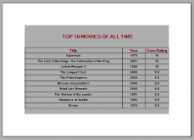A Top N Report displays details for the top results in your report. You can create this report by modifying the SQL query while creating a dataset.
The following steps demonstrate how to create a Top N report. These steps assume that you have already added a Page Report/RDL Report template to your project and connected it to a data source. See Adding an ActiveReport to a Project and Connect to a Data Source for more information.
- In the Report Explorer, right-click the data source node (DataSource1 by default) and select the Add Data Set option or select Data Set from the add button.
- In the DataSet dialog that appears, go to the Query page and enter a query in the Query textbox in the following format :
Select Top N FieldNames From TableNameNote: In the query above TableName refers to the table you want to get from the database. FieldNames and N refer to the fields you want to fetch from the table and the number of records to display from that field. Following is an example of a Top N Report SQL query :Select Top 10 * From Movie - Click the Validate DataSet icon
 at the top right hand corner above the Query box to validate the query and then click OK to close the dialog.
at the top right hand corner above the Query box to validate the query and then click OK to close the dialog. - In the Report Explorer, expand the DataSet node and drag and drop fields onto the design surface. In an Page report, you need to place these fields inside a data region.
- Go to the Preview tab and view the result. You'll notice only N number of records displaying in your report.
The following image is an example of a Top N Report displaying top 10 movie records:
See Also